Create custom objects (variables) from JSON data
Power Automate Desktop can add actions from the GUI by drag and drop, but internally, a programming language called Robin is assembled.
Therefore, there are several data types for variables, and JSON data can be handled flexibly.
This time, I will explain how to create a custom object with multiple properties from JSON data.
"Convert JSON into custom objects" Action details
This time, we use an action called "Convert JSON into a custom object".
The action has the following parameters.
| Parameter name | value |
|---|---|
| JSON | Target JSON data string |
| Generated variables | Variables of custom objects generated |
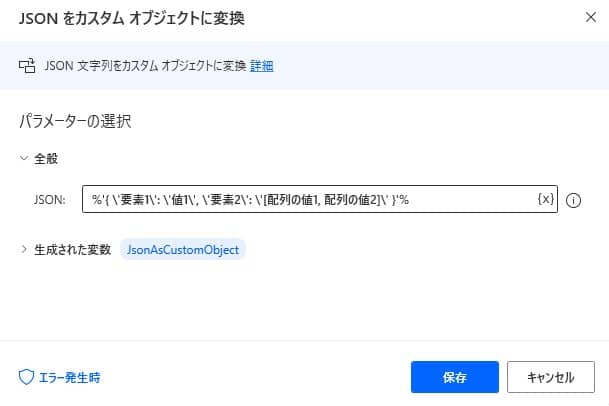
Implemented with copy and paste
This time, as a sample, we have prepared a flow to generate a custom object that stores two elements in the content and the elements that have an array in the content.
Copy the following code and paste it on the edit screen of Power Automate Desktop to add the target action.
Variables.ConvertJsonToCustomObject Json: $'''%'{ \'Element1\': \'Value1\', \'Element2\': \'[ArrangementValue1, ArrangementValue2]\' }'%''' CustomObject=> JsonAsCustomObject
Operate and implement Power Automate Desktop
Enter "Convert JSON into custom objects" from "Search Action".
Set the parameter as follows
Parameter name value JSON %'{ \'Element 1\': \'Value 1\', \'Element 2\': \'[Arrangement value 1, array value 2]\' }'% Generated variables %JsonAsCustomObject% By execution, JSON data is stored in variables as a custom object.
The exception that can occur
If the specified JSON data is fraudulent, an error may occur during the analysis.
We recommend that you define block processing when an error occurs.