How to deal with it when execution is slow
By using Power Automate Desktop, it will do business flows much faster than people operate, but I think that processing with many loops may still feel long.
This time, I will explain several ways to speed up the execution speed as much as possible.
Execution on editing screen and speed difference between execution in the list
The first thing to keep in mind is that there is a difference between execution on the editing screen of the flow and execution in the flow list.
On the editing screen, there is a field called "execution delay" in the footer (lower part of the window), and the processing is delayed for each action, only the numbers x milliseconds set here.
If this is executed in the list, if it is executed on the editing screen, try execution in the list.
Error and timeout
In the middle of the flow, when implementing an unnecessary operation, or in some cases, the operation that must be executed, the method of executing the smallest number of actions is set in the event of an error generated in each action.That is.
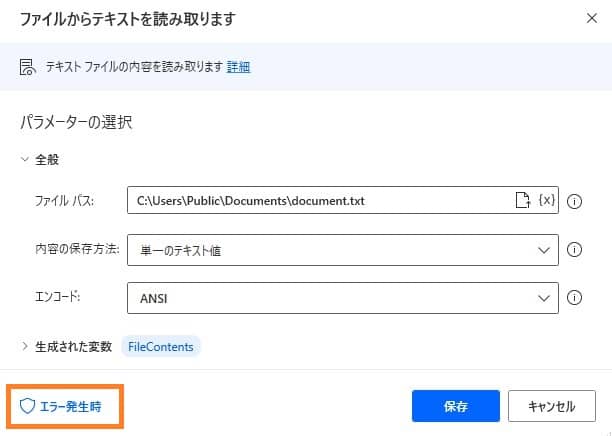
However, if this setting is used, you need to be careful about the timeout time.
If the timeout time is set to 30 seconds, even if you continue to take the next action, you will be waiting for 30 seconds.