Specify the error condition and branch the processing
Each action prepared in Power Automate Desktop has in advance errors that occur.
If an error occurs, the processing can be branched according to the type of error.
This time, I will explain how to branch the process for each error.
Error Action Details
When configuring the action, there is a button called "when an error occurs" in the lower left of the action editing window.
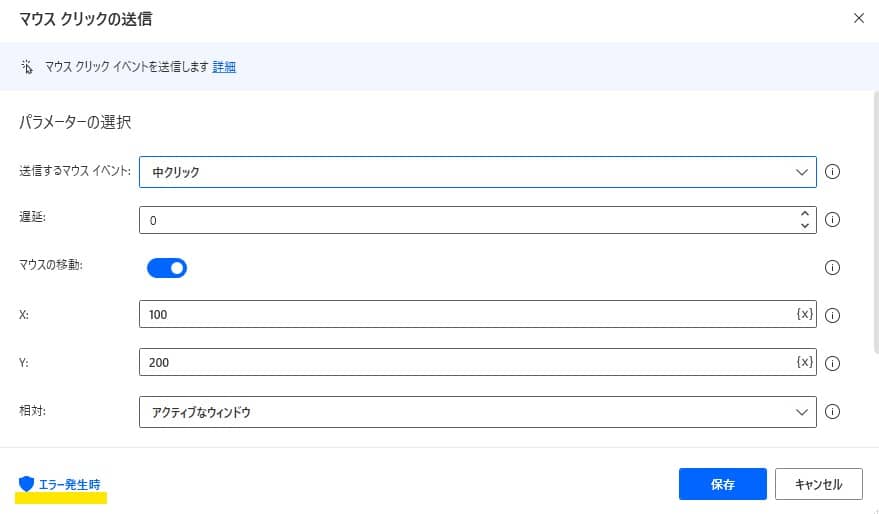
Click here to configure the processing in the event of an occurrence of all errors or individual errors that can occur in all errors or the actions in addition to the control of whether to retry when an error occurs.
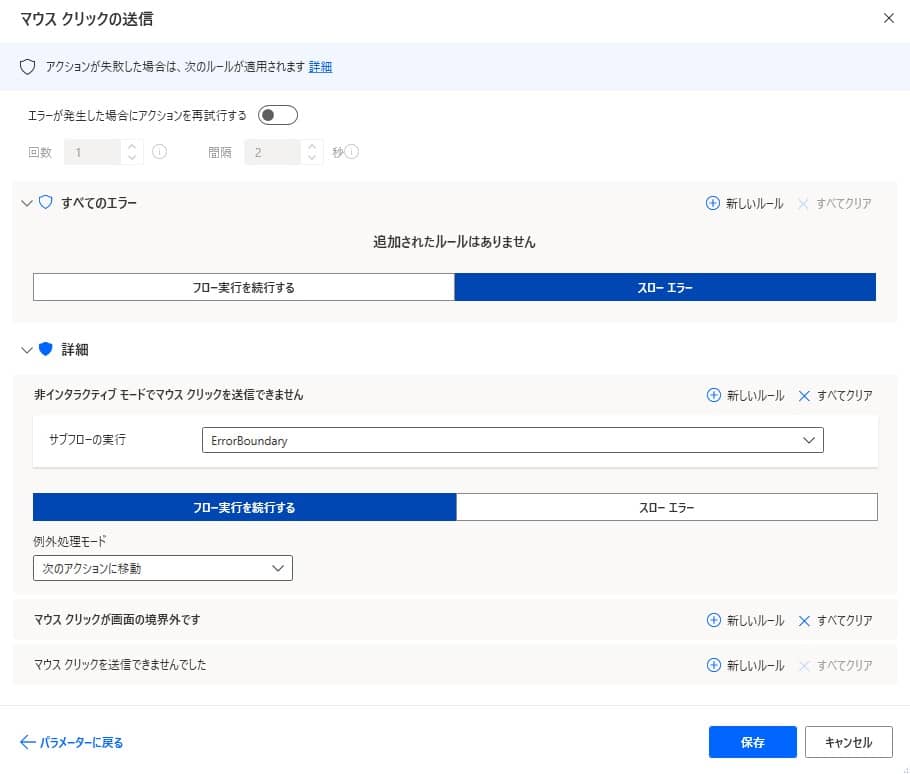
In the initial state, I think that all errors are "slow errors", but if an error occurs in this state, the nearest block process catches the error and the flow defined by the block processing is.It will be executed.
If this is changed to "continuing the flow execution", the error will not be thrown and the block process will not execute the flow.
As an image, it is a state that block processing is implemented in action units.
Branch the flow for each error
The image is the error setting screen of the "Mouse click transmission" action.
When you open "Details", all the errors that can occur in that action are displayed.
By defining the flows in the event of an error here, the processing can be branched according to the error.
For example, if an error "cannot send mouse clicks in non -interactive mode" occurs, branch into a non -interactive mode dedicated flow.Such processing can be implemented.